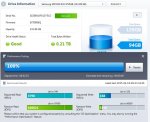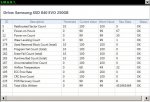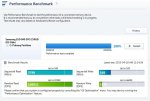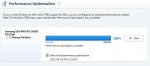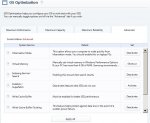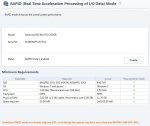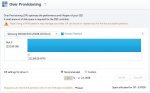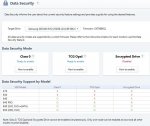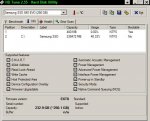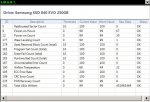apairofpcs
Learning Storage Performance
I've noticed a few problems, developed after replacing a laptop's HDD with an SSD.
When I did the first chkdsk /F /V scan on the SSD, I saw the following message in it's log file:
"The second NTFS boot sector is unwriteable."
When I did the first chkdsk /R /V scan on the SSD, I saw the following message in it's log file:
"Adding 101843 bad clusters to the Bad Clusters File.
Correcting errors in the Volume Bitmap.
Write failure with status 0xc0000185 at offset 0x3a387ffe00 for 0x200 bytes.
"The second NTFS boot sector is unwriteable."
In addition, all the system restore points disappear from the program's list, for no apparent reason. Sometimes three will be in the list, but all of them will disappear. This worries me, since using system restore has saved me from sudden death many times on each of my three pcs.
Here is what transpired before the problems appeared:
I decided to replace the stock Seagate 320 GB HDD in my Lenovo T530 Thinkpad laptop, with a Samsung 250 GB 840EVO SSD. I used the EaseUS Todo imaging program to image the two partitions on the Seagate drive. I used a PNY 128 GB USB v3.0 flash drive plugged into a USB v3.0 port, as the destination drive for the two image files. One image file was that of the data partition, and the other image file was that of the system.drv partition. I connected a USB to SATA adapter to a USB port and to the Samsung SSD. I restored the images from the flash drive to the SSD one at a time, using the EaseUS Todo program. When I was done, I tried to boot from the Samsung drive. It didn't boot properly, stopping at the Thinkpad logo page. I decided that imaging the partitions one at a time instead of both at the same time, was the problem. I imaged both partitions at the same time onto a second PNY 128 GB flash drive. To our surprise, when I was done the laptop rebooted by itself and was hanging with a cursor flashing against a black background at the upper left corner of the display. Seeing that I couldn't get it to proceed properly, I had to press the power button until the pc shut down.....as much as I knew this was not the proper way to shut down a pc!
Next I decided to try a different approach to transferring the data from the Seagate HDD to the Samsung SSD. I installed onto the Seagate drive the Samsung Data Migration program that came with the SSD, and cloned the entire Seagate drive in one step. I transferred the cloned data to the Samsung drive. After this was complete, a message appeared asking me to replace the HDD with the SSD in the drive's bay. I did this, and it immediately booted to the desktop. It appeared that the mission was a total success.
I checked the Samsung drive in My Computer, and saw that the system.drv partition was not there. I don't know why the cloning process didn't include the system.drv partition. But all was well at the time, with the SSD working identically to the HDD.
Later that night I did the first chkdsk /F /V scan, to evaluate the new drive. That was when I noticed the message above in it's log file. Today I did the chkdsk / R /V scan. That was when I noticed the message above in it's log file.
It's obvious that the cloning process was not flawless, because the system.drv partition was missing. This could explain the boot sector message. So far, the chkdsk messages don't seem to be causing any problems. But I'm terribly concerned about the sudden disappearance of the system restore points.
Although the system.drv partition is not visible in My Computer, it's visible when I look at the Info tab in the HD Tune 2.55 Hard Disk Utility program. It's size is 400 MB, just like on the Seagate HDD.
Regarding the bad cluster count at the beginning of this post, I'm thinking that the images were being transferred to the Samsung drive when it mysteriously rebooted and hung without making any progress. When I pressed the power button, I interrupted the transfer and damaged some clusters.
It's worth mentioning that something that happened to the Seagate drive in the past may have been the cause of the bad clusters in the Samsung SSD. About two years ago, I used one of Lenovo's Diagnostic tests for Storage devices, to "Scan for and recover bad sectors.". After this was complete, the Health tab in the HD Tune program didn't show any data for the drive. Also, the scheduled chkdsk scans I requested would appear upon a restart, but the 9 sec. countdown to the scan never started, since all scans were aborted, even though I didn't press any key! It was only after many Windows Update modules were installed, that the drive came back to life. At that time, it became visible in the Health tab and chkdsk scans resumed.
Considering my issues, wouldn't any drive cloning process clone the problems of the host drive as well? If so, the Samsung drive may have inherited the Seagate's problems. However, restore points were never missing on the Seagate drive. I'm thinking that the absence of the system.drv partition, is the reason.
It's a must that my restore points remain available to me.
Do you have any ideas how I can solve this dilemma?
When I did the first chkdsk /F /V scan on the SSD, I saw the following message in it's log file:
"The second NTFS boot sector is unwriteable."
When I did the first chkdsk /R /V scan on the SSD, I saw the following message in it's log file:
"Adding 101843 bad clusters to the Bad Clusters File.
Correcting errors in the Volume Bitmap.
Write failure with status 0xc0000185 at offset 0x3a387ffe00 for 0x200 bytes.
"The second NTFS boot sector is unwriteable."
In addition, all the system restore points disappear from the program's list, for no apparent reason. Sometimes three will be in the list, but all of them will disappear. This worries me, since using system restore has saved me from sudden death many times on each of my three pcs.
Here is what transpired before the problems appeared:
I decided to replace the stock Seagate 320 GB HDD in my Lenovo T530 Thinkpad laptop, with a Samsung 250 GB 840EVO SSD. I used the EaseUS Todo imaging program to image the two partitions on the Seagate drive. I used a PNY 128 GB USB v3.0 flash drive plugged into a USB v3.0 port, as the destination drive for the two image files. One image file was that of the data partition, and the other image file was that of the system.drv partition. I connected a USB to SATA adapter to a USB port and to the Samsung SSD. I restored the images from the flash drive to the SSD one at a time, using the EaseUS Todo program. When I was done, I tried to boot from the Samsung drive. It didn't boot properly, stopping at the Thinkpad logo page. I decided that imaging the partitions one at a time instead of both at the same time, was the problem. I imaged both partitions at the same time onto a second PNY 128 GB flash drive. To our surprise, when I was done the laptop rebooted by itself and was hanging with a cursor flashing against a black background at the upper left corner of the display. Seeing that I couldn't get it to proceed properly, I had to press the power button until the pc shut down.....as much as I knew this was not the proper way to shut down a pc!
Next I decided to try a different approach to transferring the data from the Seagate HDD to the Samsung SSD. I installed onto the Seagate drive the Samsung Data Migration program that came with the SSD, and cloned the entire Seagate drive in one step. I transferred the cloned data to the Samsung drive. After this was complete, a message appeared asking me to replace the HDD with the SSD in the drive's bay. I did this, and it immediately booted to the desktop. It appeared that the mission was a total success.
I checked the Samsung drive in My Computer, and saw that the system.drv partition was not there. I don't know why the cloning process didn't include the system.drv partition. But all was well at the time, with the SSD working identically to the HDD.
Later that night I did the first chkdsk /F /V scan, to evaluate the new drive. That was when I noticed the message above in it's log file. Today I did the chkdsk / R /V scan. That was when I noticed the message above in it's log file.
It's obvious that the cloning process was not flawless, because the system.drv partition was missing. This could explain the boot sector message. So far, the chkdsk messages don't seem to be causing any problems. But I'm terribly concerned about the sudden disappearance of the system restore points.
Although the system.drv partition is not visible in My Computer, it's visible when I look at the Info tab in the HD Tune 2.55 Hard Disk Utility program. It's size is 400 MB, just like on the Seagate HDD.
Regarding the bad cluster count at the beginning of this post, I'm thinking that the images were being transferred to the Samsung drive when it mysteriously rebooted and hung without making any progress. When I pressed the power button, I interrupted the transfer and damaged some clusters.
It's worth mentioning that something that happened to the Seagate drive in the past may have been the cause of the bad clusters in the Samsung SSD. About two years ago, I used one of Lenovo's Diagnostic tests for Storage devices, to "Scan for and recover bad sectors.". After this was complete, the Health tab in the HD Tune program didn't show any data for the drive. Also, the scheduled chkdsk scans I requested would appear upon a restart, but the 9 sec. countdown to the scan never started, since all scans were aborted, even though I didn't press any key! It was only after many Windows Update modules were installed, that the drive came back to life. At that time, it became visible in the Health tab and chkdsk scans resumed.
Considering my issues, wouldn't any drive cloning process clone the problems of the host drive as well? If so, the Samsung drive may have inherited the Seagate's problems. However, restore points were never missing on the Seagate drive. I'm thinking that the absence of the system.drv partition, is the reason.
It's a must that my restore points remain available to me.
Do you have any ideas how I can solve this dilemma?