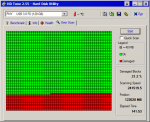apairofpcs
Learning Storage Performance
My PNY 128GB USB3.0 flash drive ( light grey / dark grey version with a sliding sleeve ) can't be formatted, because it's write protected. The drive doesn't have any data on it. There's a story behind how this occurred.
The drive was in my Lenovo laptop's USB 3.0 port. Before the problem started, when I first checked the drive in My Computer, Properties, I saw 384 KB used space, a typical value on all of my flash drives. At some point, I removed it from the USB port without paying attention to whether it was in use, i.e. the red light inside was flashing. When I realized I made a mistake, I looked at the drive's Properties. It showed 68 KB used space. This worried me. So I immediately did a Quick Format in My Computer. The 384 KB used space entry returned. Feeling I should do a full format after my mishap, I started one. The progress bar stopped at about 1/4" from the right end, and stayed there for an hour before I cancelled the format. I left the drive in the port and did a restart. It took ten minutes for the "Shutting down" window to disappear. When the OS returned to the desktop, I properly removed the drive with the "Safe to remove" icon in System Tray.
Working on my Lenovo laptop today, when I initiated a quick format or full format from My Computer, the warning box "Formatting will erase ALL data" appeared, and I clicked OK. The next box was "The disk is write protected." When I clicked OK in the box and then clicked Close in the Format dialog box, another window appeared stating "Windows can't format! Make sure that the disk is not read-only......" I tried formatting many times, each one failing.
I looked on the internet for a fix, and found a YouTube video from Microsoft titled "How to remove write protection from a USB drive." I followed the instructions.....
Go to Regedit. Find HKEY_LOCAL_MACHINE, System, Current Control Set, Control, and look for the key StorageDevicePolicies, and the QWORD (for 64 bit OSs ) WriteProtect with a "0" setting. Neither was present, and the video stated they have to be generated. I did this, and restarted as the video stated. No change. The drive continued to remain write protected. I followed the video's procedure on my desktop pc after it failed on the Lenovo. Same result. I haven't been able to remove write protection from the drive by any means, on either pc!
The drive is visible in Device Manager, Disk drives, and the General tab states "The device is working properly."
When I click on the drive in My Computer, a box appears stating "This drive does not contain a recognized file system."
The drive is visible in Computer Management, Disk Management, with a 119.2 GB RAW Healthy ( Primary Partition ) description. Format is shaded grey when I right click the drive. The only actions available are Open, Explore and Properties. I'm at an impasse, requesting advice from this forum.
The drive was in my Lenovo laptop's USB 3.0 port. Before the problem started, when I first checked the drive in My Computer, Properties, I saw 384 KB used space, a typical value on all of my flash drives. At some point, I removed it from the USB port without paying attention to whether it was in use, i.e. the red light inside was flashing. When I realized I made a mistake, I looked at the drive's Properties. It showed 68 KB used space. This worried me. So I immediately did a Quick Format in My Computer. The 384 KB used space entry returned. Feeling I should do a full format after my mishap, I started one. The progress bar stopped at about 1/4" from the right end, and stayed there for an hour before I cancelled the format. I left the drive in the port and did a restart. It took ten minutes for the "Shutting down" window to disappear. When the OS returned to the desktop, I properly removed the drive with the "Safe to remove" icon in System Tray.
Working on my Lenovo laptop today, when I initiated a quick format or full format from My Computer, the warning box "Formatting will erase ALL data" appeared, and I clicked OK. The next box was "The disk is write protected." When I clicked OK in the box and then clicked Close in the Format dialog box, another window appeared stating "Windows can't format! Make sure that the disk is not read-only......" I tried formatting many times, each one failing.
I looked on the internet for a fix, and found a YouTube video from Microsoft titled "How to remove write protection from a USB drive." I followed the instructions.....
Go to Regedit. Find HKEY_LOCAL_MACHINE, System, Current Control Set, Control, and look for the key StorageDevicePolicies, and the QWORD (for 64 bit OSs ) WriteProtect with a "0" setting. Neither was present, and the video stated they have to be generated. I did this, and restarted as the video stated. No change. The drive continued to remain write protected. I followed the video's procedure on my desktop pc after it failed on the Lenovo. Same result. I haven't been able to remove write protection from the drive by any means, on either pc!
The drive is visible in Device Manager, Disk drives, and the General tab states "The device is working properly."
When I click on the drive in My Computer, a box appears stating "This drive does not contain a recognized file system."
The drive is visible in Computer Management, Disk Management, with a 119.2 GB RAW Healthy ( Primary Partition ) description. Format is shaded grey when I right click the drive. The only actions available are Open, Explore and Properties. I'm at an impasse, requesting advice from this forum.